
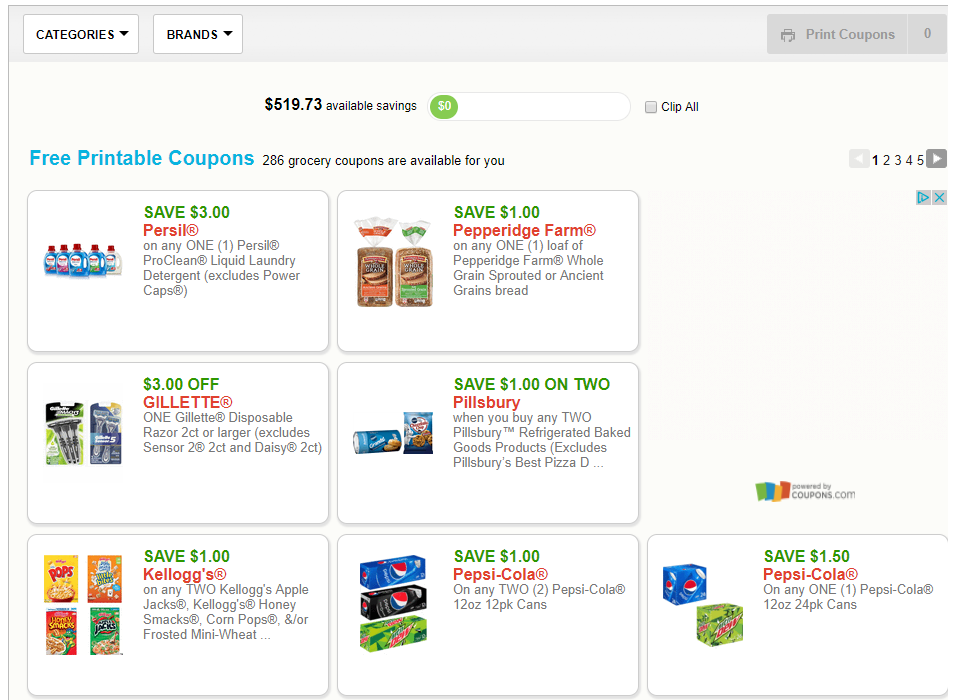
:: New to Coupons.com?
- Begin by going to my coupon printing page where printing will quickly be a breeze!
- Click the coupons that you’d like to print by simply clicking on the coupon. A circle will appear letting you know that you want to clip the coupon. The coupon will show up on your page as being clipped until you choose to print the coupon.
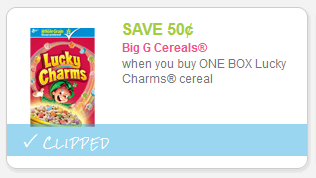
- Once you have chosen all the coupons you’d like to print and if this is your first time you will need to install a coupon printer. This is safe for your computer and Kroger Krazy will never send you to a site that is unsafe so use your best judgement.
- Begin by clicking “Install Coupon Printer” and allow the computer to make changes by clicking YES on the next pop up screen.
- If you’re like me, you prefer not to have the Couponbar on your browser. It’s a total preference but if you’d rather not have it, uncheck the box BEFORE clicking the next button.
- On the next screen, click the circle “I have read and agree to the terns of this license agreement” and click next. (Feel free to read but who has time for that.)
- Now run (or walk, whichever you’d like) because your coupon should be sitting in the printer ready for you to start clipping.
:: Say what? Your coupons didn’t print?
This is where the frustration sets in but please know that there are many different options that you can try to get these printing. When this happens and you want to test a coupon, make sure you print a coupon that you are not interested in when that coupon starts printing you won’t miss out on the good ones. Because, that’s money gone 🙁
- I say this all the time but I mean it. First start by switching browsers. I recommend Google Chrome, Mozilla FireFox and Internet Explorer. Make sure that your browsers are up to date as well.
- Google Chrome: Google Chrome will update automatically as updates are released to the public. When updates are available they’ll appear on the “Menu” Chrome Menu button icon. You can also check to see if you’re running the latest version of Chrome by clicking on the Menu icon and then clicking About. If Chrome is up to date, it displays a check mark with a notice mentioning you are up to date.
- Mozilla Firefox: Mozilla Firefox will automatically download updates and prompt you when updates are available to install. To determine if the Firefox browser is up to date open the About box by clicking Help in the File menu. If you don’t see the File menu press the Alt key. In the Help menu click About Firefox to display the About Mozilla Firefox box. If the latest version of Firefox is installed, you will see a “Firefox is up to date” message in the about box. Otherwise, you’ll have an option to download the latest update. If you are unsure if you are running on the latest download, go HERE.
- Internet Explorer: Microsoft updates Microsoft Internet Explorer with its Windows update feature. As long as you’re installing all of the latest updates from Microsoft you should be running the latest version of Internet Explorer. For more info, go HERE.
- Do you have more than one printer attached to your computer? If so, make sure the printer you want to print to is listed as your “Default Printer”. If you print to another computer, there’s a good chance it could still be sitting in a queue so you’ll have to attach to that printer and put it out there to get it to print.
- If your Firewall is set to the highest security settings this may not allow items to print. You can turn off your firewall to print the coupons and then turn it back on as soon as you are finished. I realize this is just another step but sites that I recommend are safe.
- Uninstall and reinstall your coupon printer. I have had to do this before to get my coupons to start printing and doesn’t take that long so put this on your list.
:: Printing SmartSource Coupons
I probably should have added this straight to the top because I know this is the most frustrating aspect of printing coupons. If you are still having problems printing them I really recommend you follow the steps below so you can start printing these high value coupons.
- First, make sure you clear your browser’s cache and cookies. Do this with the browser you intend to use for printing coupons.
- IE: Internet Options/Browsing History/Delete button.
- Chrome: History/Clear browsing data button. Incognito mode CANNOT be used with our coupon printing software, because cookies are used.
- Firefox: History/Clear recent history
- Safari: History/Clear History
- Next, if you’re on Windows, you’ll want to uninstall Java. Go to Control Panel and depending on your operating system you’ll select Programs/Add or Remove Programs, or Uninstall Programs. This article explains uninstalling in detail. Make sure you close all browsers before uninstalling Java.
- Don’t have Java? Move on to the next step. On a Mac? Read this article!
- You’re now ready to install! Click here to go to the SmartSource Test Coupon page. Select the coupon and then click the Print button. The software will download, and you’ll need to install it.
- When finished, you’ll know it worked when the test coupon prints. You’re almost there! Just one more step!
- Select and print the test coupon again, and you’ll get the Protocol Acceptance message. You can set it to remember, click Allow/Ok/Launch (depending on the browser), and that’s it.
- Trust me, it may seem like a lot of work but going through the steps may put you one step closer to printing the coupons! Go to SmartSource to start printing and saving.
:: Seriously? I STILL can’t print with Java 7
I get it, you’re frustrated and you just want to give up. Here’s something else you can try. This WILL be worth it. We both know it.
- If you are a Windows user:
-
- First, close your internet browser (IE, Firefox, Chrome).
- Click the Start menu and select Control Panel.
- In Control Panel, select “Programs”, and then click “Java”. This opens the Java Control Panel.
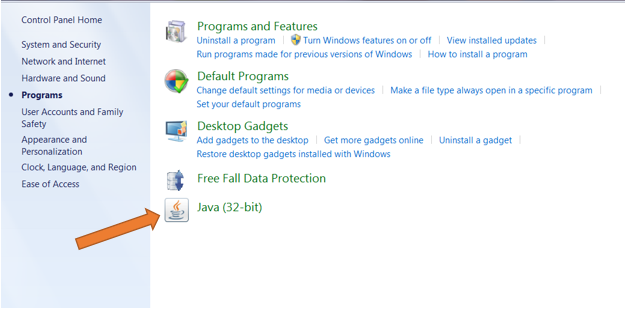
- Under the “Temporary Internet Files” section, there is a button called “Settings”. Click this button.
- A new window will now pop up and is titled “Temporary Files Settings”. Near the bottom click the “Delete Files” button.
- When the “Delete Files and Applications” box appears, make sure all three boxes are checked, including the box next to “Installed Applications and Applets”, then click OK. This will not hurt your computer – you’re clearing out a bunch of older files you no longer need.
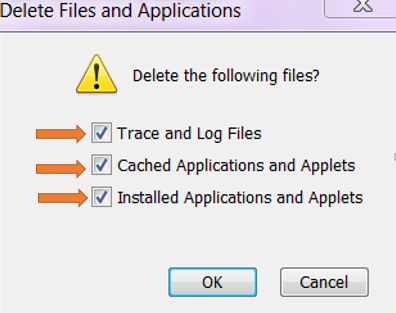
- Close the popup boxes to return to the main Java Control Panel window. Click the “Security” tab.
- Set the security level to “Medium”, then click Apply.
- Click OK to exit out of the Java Control Panel. Restart your browser and try printing again. Your browser may prompt you to allow printing.
If you are a Mac user then you will follow the same steps only you’ll get there a little differently. To follow these same steps, go HERE.
Did this work for you? I hope so because printable coupons can put our fingers on rare or even high value amounts that we can’t get from the newspaper. Let me know in the comments if any of this helped.


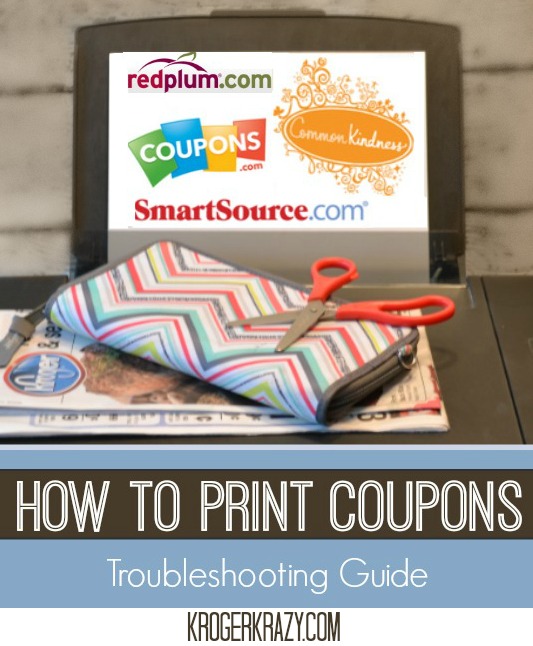
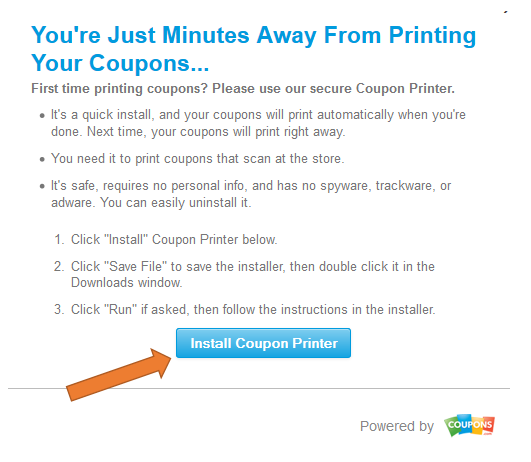
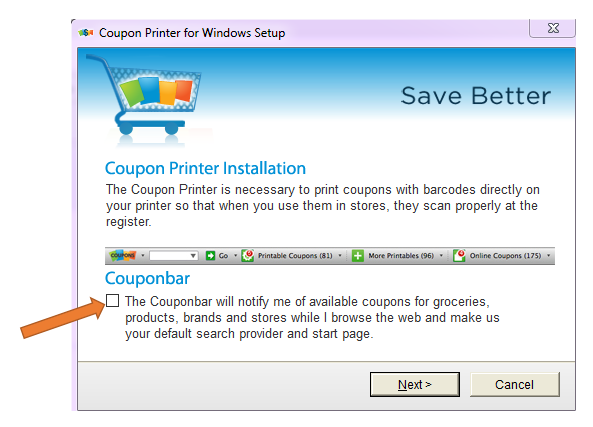
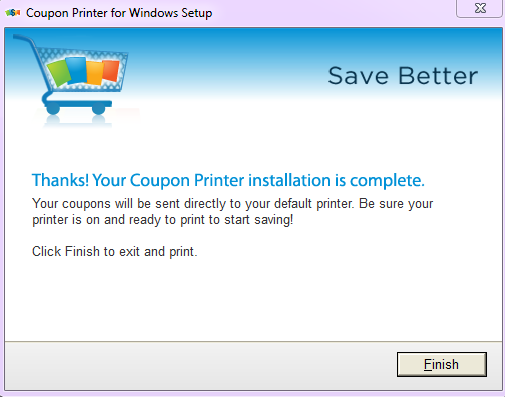
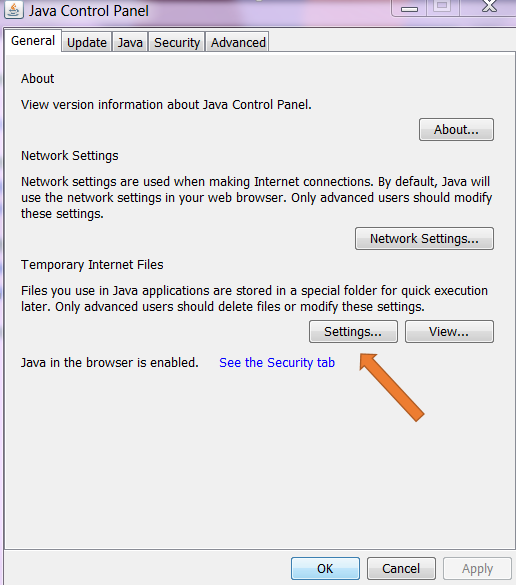
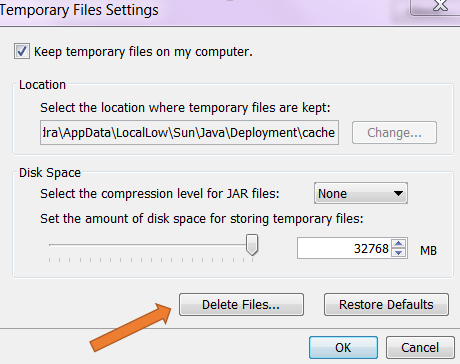
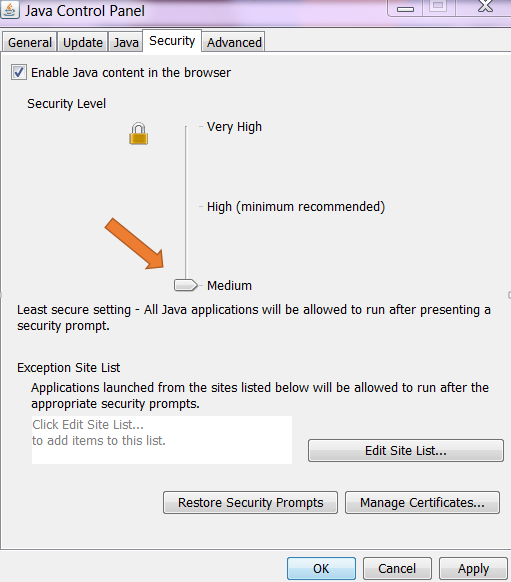
my home computor desktop will not print my clipped coupons. We have tryed everything we can think of. My printer will print others like target. Please help. Thank you
Hi, thank you for your assistance in advance.
I’m printing from an Android smartphone or a generic Android tablet using MS Edge or Firefox.
Q1. When I select print from Coupons.com, my printer app opens but brings up a blank page. How do I correct?
Q2. When I retry to print, the coupon is no longer available with a message that it had printed successfully. How do I reset the coupons?
Be Well!
No matter how I try, cannot print out coupons. Tried to send to my pc but cannot get to print out either. Keep losing coupons after trying all ways to print.
Now what? Use Chrome.
What if u don’t have computer can’t u just have coupon on yr phone and show cashier when yr ready
when I go to coupons.com the coupons do not show. all I see is script.
Can you post how to print from an iPhone to a non-HP printer?
I have followed all the steps that I have found here in this forum and still can’t get the coupon’s barcode to print! So frustrating! Help me!
It did not print all my coupons out and when I went back it said they were printed. Now I lost 2 coupons. How can I fix this and why did it happen? And no it is not my printer I checked
i go to print my coupons…the page just blinks..then it dont print! after all that it says i reached my limit when absolutely nothing has printed….i dont have any problems with other print sites….just with coupons.com…last week it would just print a bunch of jibberish…not quite sure what the problem is…i never use to have any problems here…just lately….wish this would get fixed cause im missing out on a bunch of coupons that i could use to help save money on the things i normally buy!!
When I print my coupons, they come as tiny baby coupons. I don’t know how to fix this. 🙁
I tried printing about 15 coupons from coupon.com and they didn’t print. Tried a second time, again said they printed, never came through. My husband looked to make sure the printer was installed but it wasn’t. (This is a new computer and we had never installed it to this new one) Now it’s saying I’ve reached my limit of prints, yet I have none. Will it like reset or anything in a few days or did I just basically lose all the ones I tried printing?
I don’t have a printer I only have a tablet I can’t print so can the coupons be mailed to my home
My computers Java is not showing what you put. Mine is just files about Java, check for updates, configure Java, get help, and visit java.com. missed a lot of good coupons. it want let me print from the other sites you have there like smart source and the rest. can you help thanks
I do not have a printer at home. It would be nice if you had a way that we could use your coupons directly from our smart phones! Otherwise, I cannot use your coupons.
Thanks for considering other options.
So my coupons didn’t print. When I fixed the problem it told me I already printed, UGH!!!!
I’m not sure why bbut this blog is loading incredibbly slow for me.
Is anyone else having this problem or is it a
issue on my end? I’ll check back later on and see if the problem still exists.
Can I not print from my Android tablet? ??? Help!
Can I not print from my android tablet ?
My Kroger will no longer accept more than a total of 3 of the print at home coupons per customer… because some extreme couponers are abusing them, they are coming in with enough of each coupon to clear the shelf then they demand a raincheck for 10-15 more. The store suspects they are printing the 2 per computer they are allowed, then making copies – which is not legal. And they do this for several items, and they are very disrespectful to other shoppers and store employees. Those of us who coupon to provide for our families now have to miss out on a lot of the great deals you share, either because the shelves are cleared, or we can’t combine sale with coupon savings because we aren’t allowed to use the number of coupons necessary to meet the number of items we need to purchase.
Very helpful info. A current problem I have is getting stores to accept my internet coupons as they often won’t scan and they now refuse to manually type in the bar code number. I only have one store left that will still manually type the bar code in. One manager suggested I reconfigure my printer so it doesn’t lay so much ink onto the bar code but I have no idea how to do this. Anyone have this problem and if so how have you fixed it?
Printing in draft mode (uses less ink) helps to prevent this problem, usually.
I have been having the same problem. I finally found that I can adjust the color & intensity manually. Hopefully we both have a PC bc I have no idea how to do this on an Apple. 🙂
Go to the start menu. Choose “devices & printers”. Now choose the printer you are using. In the next window, you should find a hyperlink for “display printer properties” – choose that. When the next window opens, “preferences” should be near the bottom. Click on that. Then choose “manual” for color & intensity & then click “set’. (I lightened up mine to -32 & set the contrast to -20. Printers vary so you’ll want to fiddle with it. Maybe test it out by printing coupons you don’t intend to use.) Once you have chosen your settings, click “ok” on that screen & “apply” on the next.
Hope that helps!
Thanks so much for the Great info on printing coupons. It gets frustrating when you find a deal, but you can’t get the coupons to print.
Do you have any good smartphone apps to use to print coupons from your phone?
Coupons.com has an app. I use it to print from my iPad, but I’m not sure if it will work from the phone or not.
Thanks Morgan! I’ll give it a try.